STEP 4 - Air Force: AIR FORCE ACTIVCLIENT INSTALLATION ASSISTANCE PAGE (Everyone other than Air Force look here) |
|||||||||||||||
|
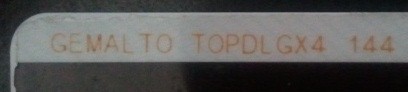 |
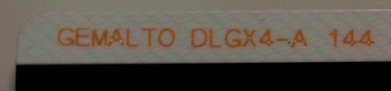 |
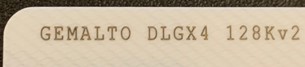 |
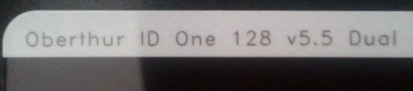 |
|
|
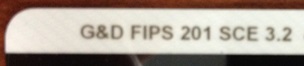 |
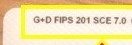
Here are more options for you (if the above didn't work)
INFORMATION FOR APPLE USERS ONLY
ACTIVCLIENT INSTALLATION PROBLEMS AND SOLUTIONS
Air Force users, download Lotus forms from:
http://www.e-publishing.af.mil/viewerdownload.asp
Download "AFDPO Releases Updated IBM Lotus Viewer_DSign_3.5.1.333.exe" under Software link
OTHER AIR FORCE SPECIFIC PROBLEMS:
Not able to digitally sign / encrypt / decrypt emails using OWA?
Problem 1: Receiving "Your CA was not recognized. You should contact your CSA/LAN support team for assistance with DoD certs on this computer. You can install the latest DoD certs from..." error message when attempting to access the AF Portal
Information:
INFORMATION FOR APPLE MAC USERS ONLY
NOTE: In order to access some of the Air Force CAC-enabled websites, you must CANCEL when it first asks for your PIN. After canceling, then choose your certificate, it will give you a second opportunity to enter your PIN. NOW enter your PIN.
Information for Air Force personnel using Apple Computers: AROWS will not continue to the login page if it identifies your browser as non-compatible. This is easily fixed by having Safari report it "is" IE. Go to Safari->Preferences ->Advanced and ensure the "Show develop menu" check box is ticked. Now when you open NROWS and it gives the browser error, go to the Develop menu in the menu bar and select User Agent->Internet Explorer (any version 6.0 or greater) The "Unsupported" page will refresh, Now paste the URL below back into the web browser again, you should be back at the login screen. This should work from the air Force Portal, or directly at the URL: https://arowsr.afrc.af.mil/arows-r
Try using User-Agent Switcher for Chrome
You can try this as well for AROWS, but, you'll need
Google Chrome:
NROWS sets some narrow parameters when it comes to User Agent
identification. Thursby software has figured this out. You'll need
to build an AppleScript and use Google Chrome as your browser:
The first step is to build the AppleScript.
-
Open Utilities >
AppleScript Editor.
-
Paste the code from below.
-
Choose File > Save As…
-
Select File Format: Application.
-
Give the item a name and save.
-
Then run the app.
Code:
set myURL to "https://arowsr.afrc.af.mil/arows-r"
tell application "System Events" set
processList to name of every processend tell
if processList contains "Google Chrome" then
beep set theReturnedItems to (display dialog
"Google Chrome is already running." & return & "Would you like to quit
and relaunch it?" default button "Cancel") set
theButtonName to the button returned of theReturnedItems
-- If user clicks "Cancel", this part of the script is
never executed.end if-- This gets
the path to Google Chrome. Unfortunately, it also launches the
app.set myGoogleChromePath to POSIX path of (path to
application "Google Chrome")tell application "Google
Chrome" to quitdelay 1set
myCommand to "open " & quoted form of (myGoogleChromePath)
set myAgent to "--args -user-agent=\"Mozilla/5.0 (X11; U; Linux
x86_64; pl-PL; rv:2.0) Gecko/20110307 Firefox/4.0\""set
myscript to myCommand & " " & myAgent & " " & myURLdo
shell script myscript
Safari keeps crashing
An Air Force person emailed this fix to me:
He would load his OWA, and the window would only stay open for about
10-20 seconds before OWA tried to open a calendar popup reminder.
This popup would crash his Safari window, leading him to a frustrating
"Safari quite unexpectedly" error message. He could access other
CAC websites like Air Force Portal, DTS, Leaveweb, and ADLS. He
found a workaround while searching through Thursby forum that had the
idea of going to Options, Accessibility, selecting Use the blind and low
vision experience. This disabled the annoying calendar popup, now
his OWA window no longer crashes Safari. He mentioned the visual
experience is more basic now, but at least he can access his email.
If you have questions or suggestions for this site, contact Michael J. Danberry
Last Update or Review: Sunday, 03 April 2022 19:42 hrs
The following domain
names also resolve to the same website: ChiefsCACSite.com,
CommonAccessCard.us, CommonAccessCard.info, & ChiefGeek.us

